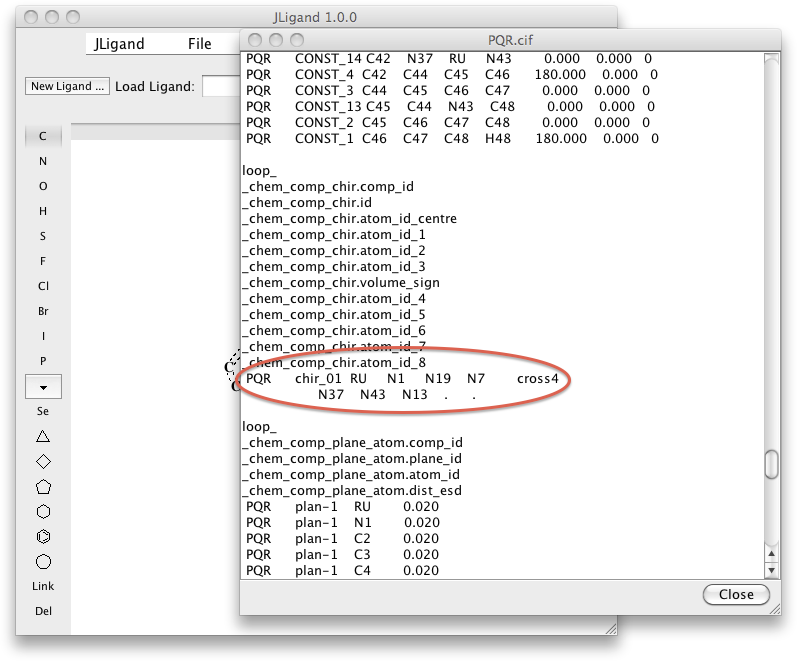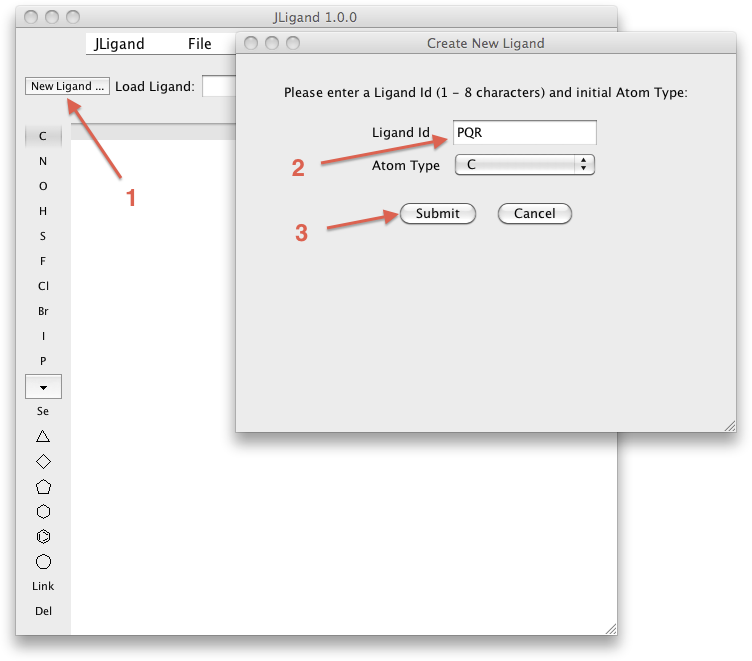
Currently, JLigand (actually libcheck run by JLigand) recognises the following types of metal coordination geometry: linear, trigonal planar, tetrahedral, square planar, trigonal bipyramidal, square pyramidal, octahedral, pentagonal bipyramidal, and hexagonal bipyramidal. All these except for tetrahedral coordination are interpreted as bipyramids with 0, 2, 3, 5 or 6 atoms in the base. In particular, trigonal planar and square pyramidal geometries are interpreted, respectively, as trigonal bipyramidal and square pyramidal with missing vertices.
The screenshots below demonstrate how to use JLigand to generate from scratch a 3-dimensional drawing and then restraints for metal-containing compound. This example shows a compound resembling a head group of a "molecular wire" containing Ru(II) (schemes can be found in Contakes et al., 2005), which is an inhibitor of a copper amine oxidase (Langley et al., 2008; PDB code 2cfd).
JLigand recognises the coordination type from atomic coordinates and therefore a three-dimensional sketch is absolutely necessary. The angles between "metal bonds" need to be reasonably accurate; otherwise the coordination type cannot be identified.
The menu items Help > JLigand Mouse Help and Help > JLigand Keypad Help explain how to rotate and translate molecules, move individual atoms etc.
(1) Start a new ligand and define its 3-letter code (PQR used here has no special meaning and can be replaced by any other code)
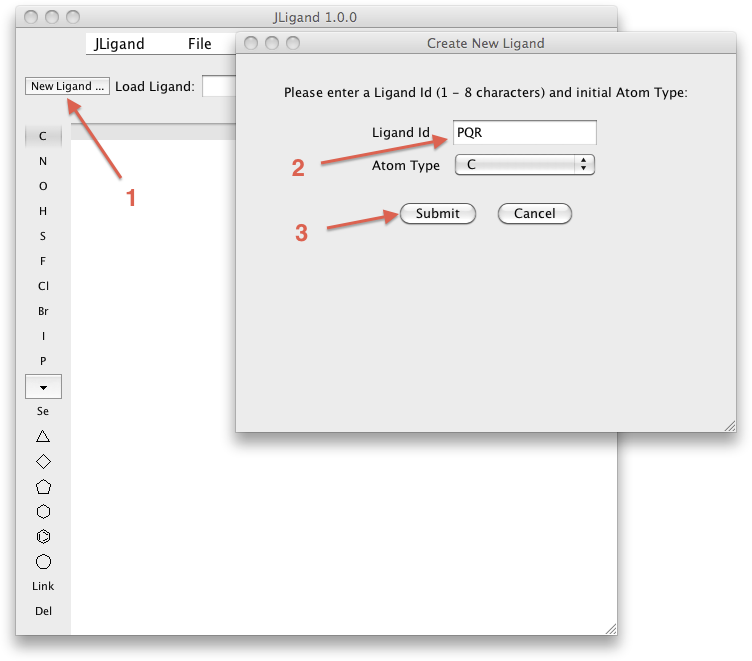
(2) Define the type (Ru) and name (RU) of the metal atom
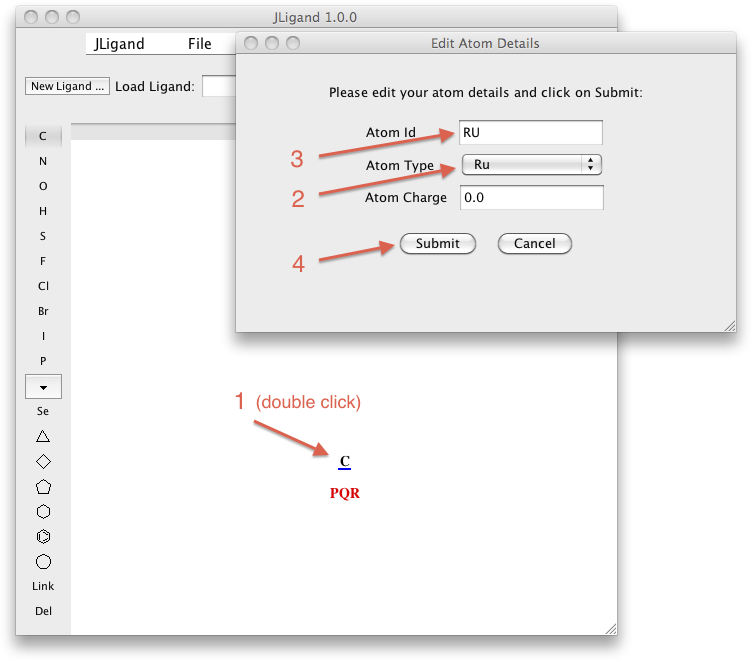
(3) Add two aromatic rings
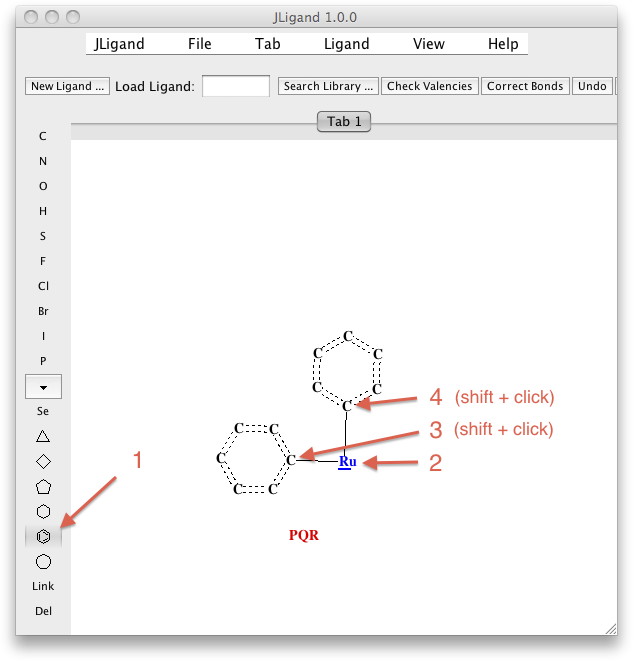
(4) Connect the two rings with a single bond
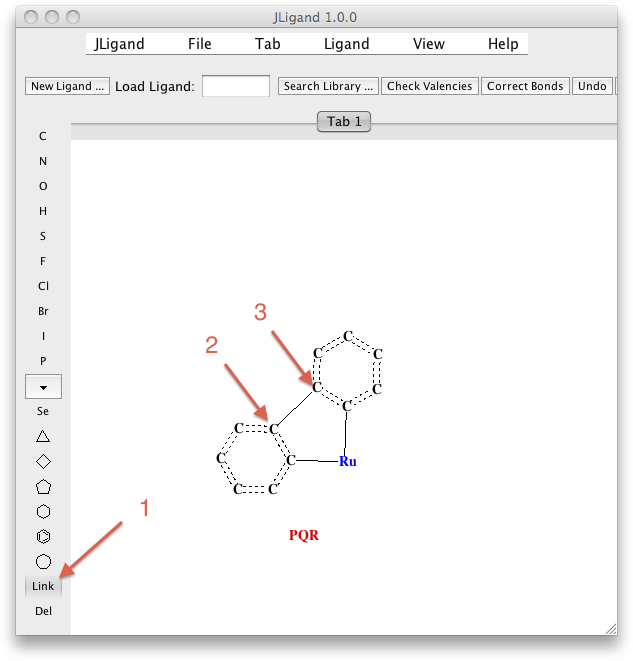
(5) Change types of the two atoms coordinating Ru to N; atom names will be adjusted automatically
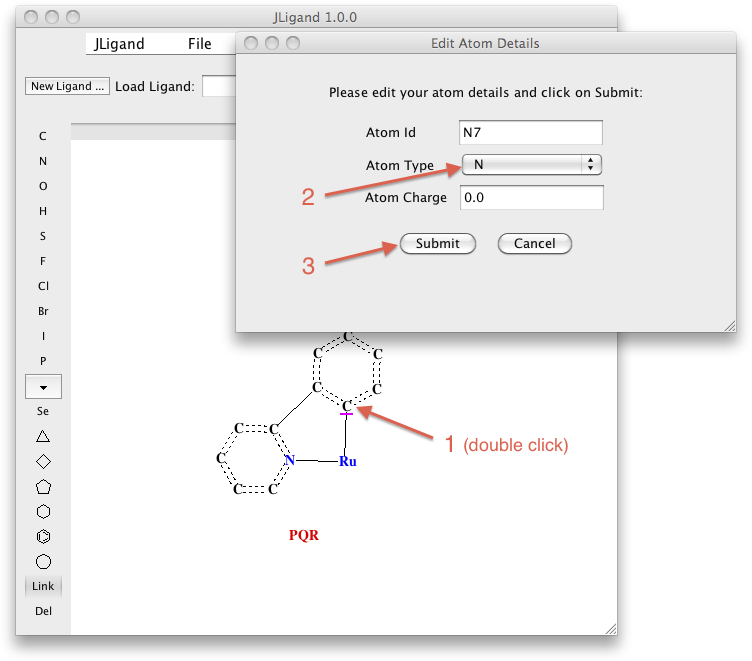
(6) Change the type of the bonds N-Ru to the metal type
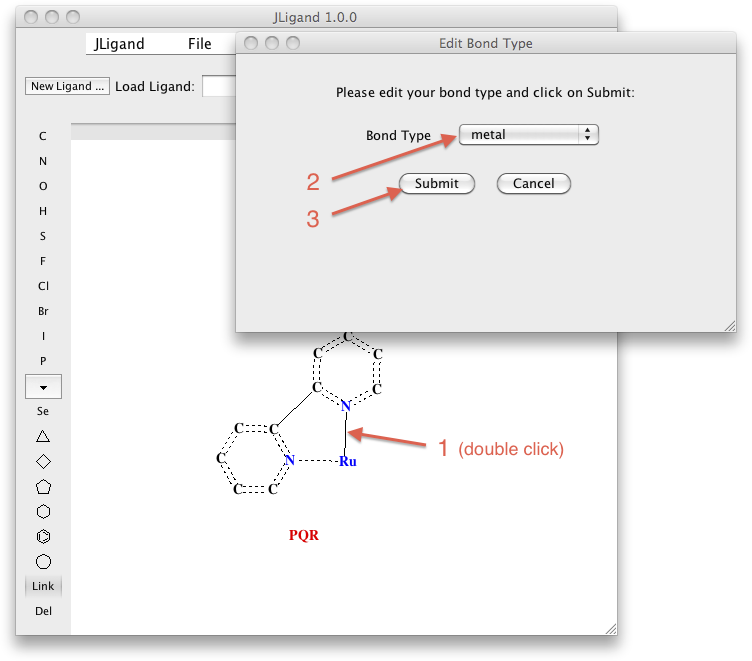
(7) Rotate PQR by about 90° about one of the N-Ru bonds
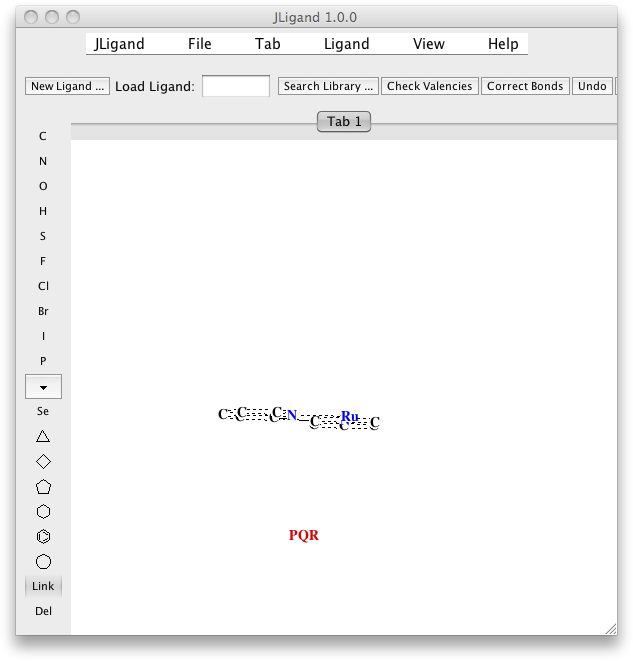
(8) Add the next two aromatic rings and edit the drawing as in (3-6)
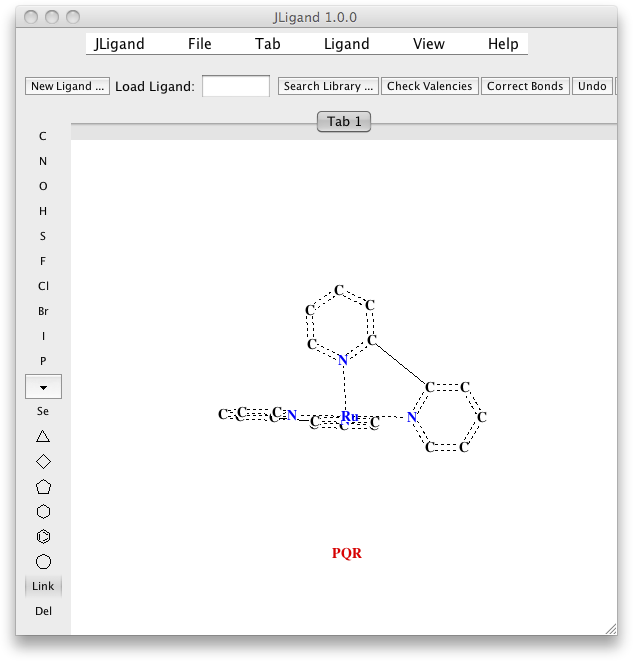
(9) Rotate PQR by about 90° about one of the N-Ru bonds
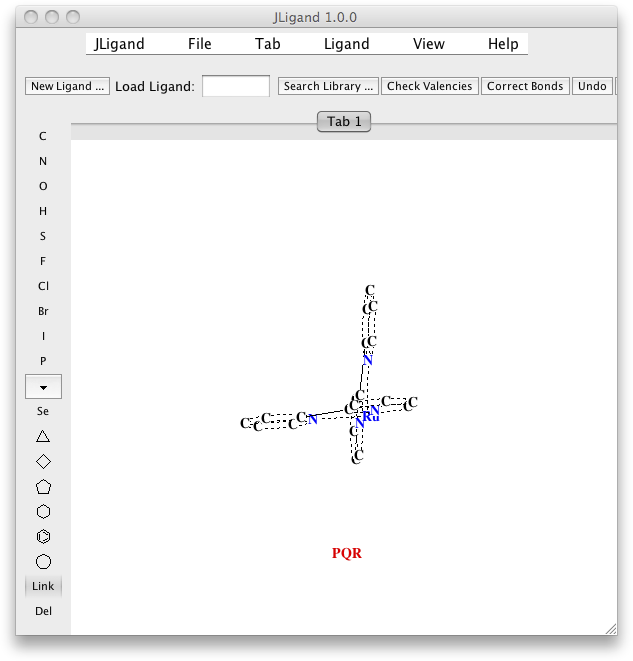
(10) Add the last two rings and edit the drawing as in (3-6)
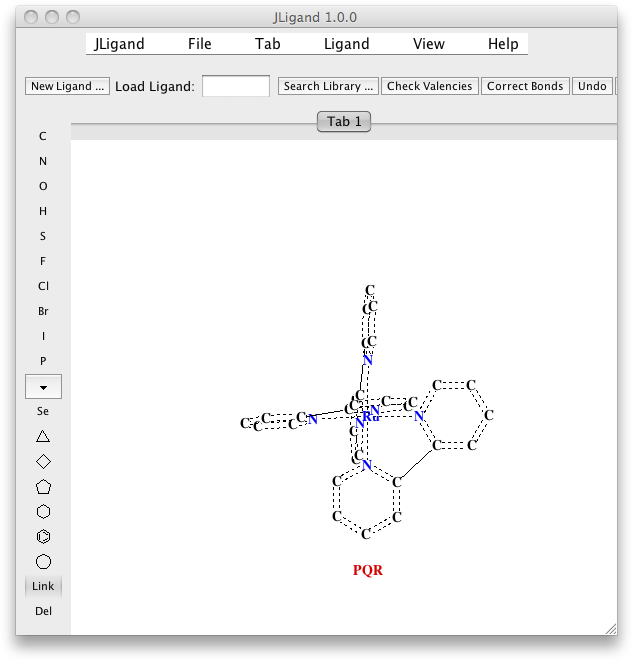
(11) Start regularisation
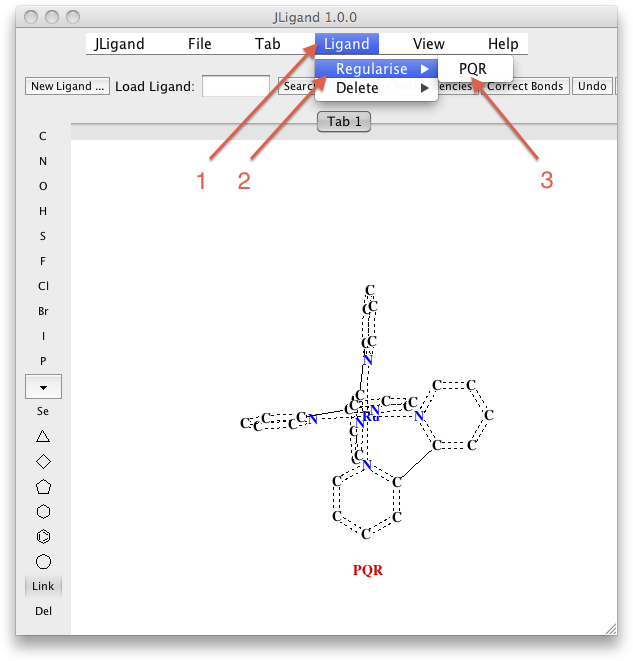
(12) Wait for several seconds
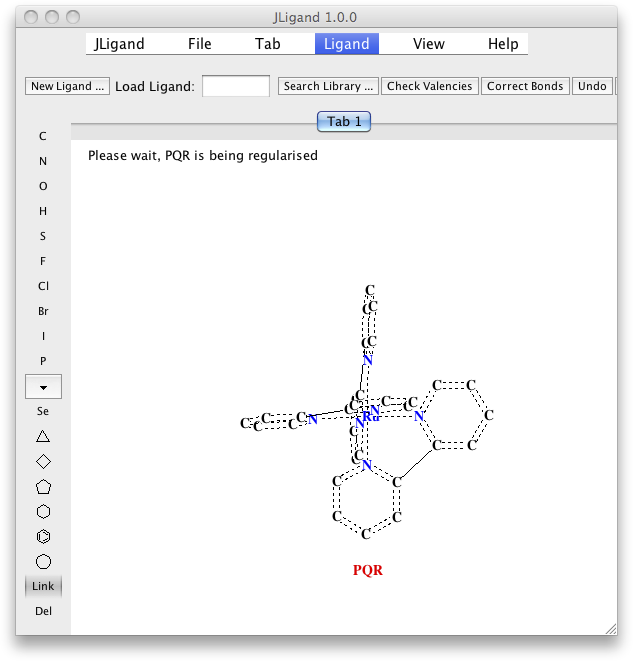
(13) Rotate the drawing and inspect the octahedral coordination of Ru
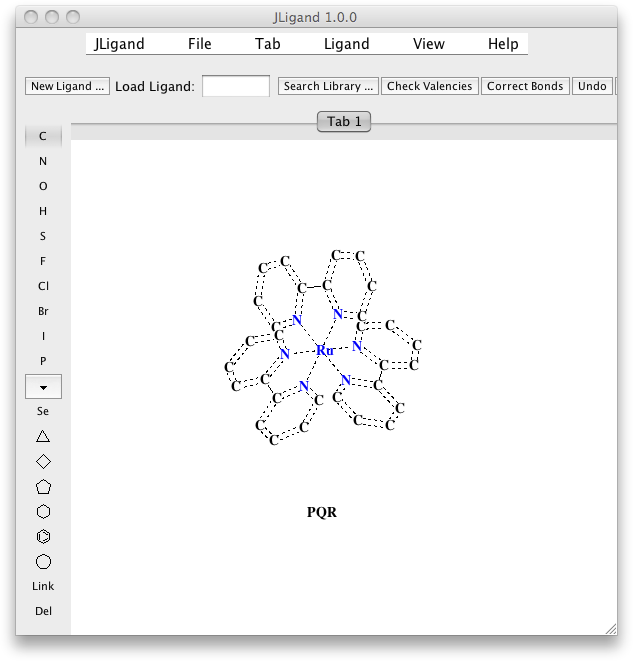
(14) Save the description of PQR
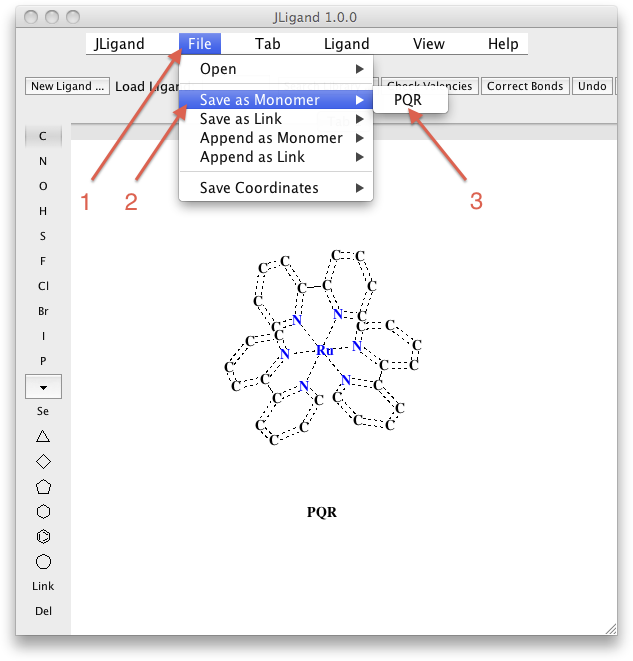
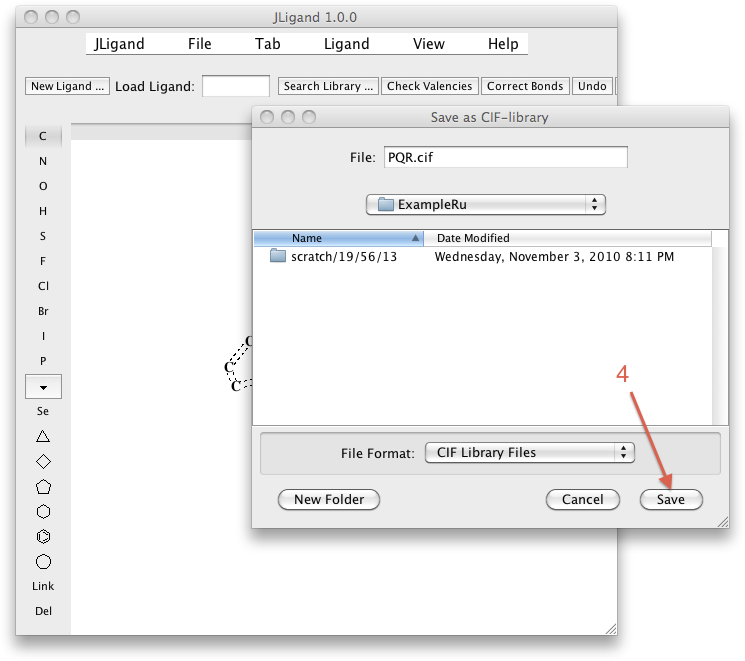
(15) View the description of PQR
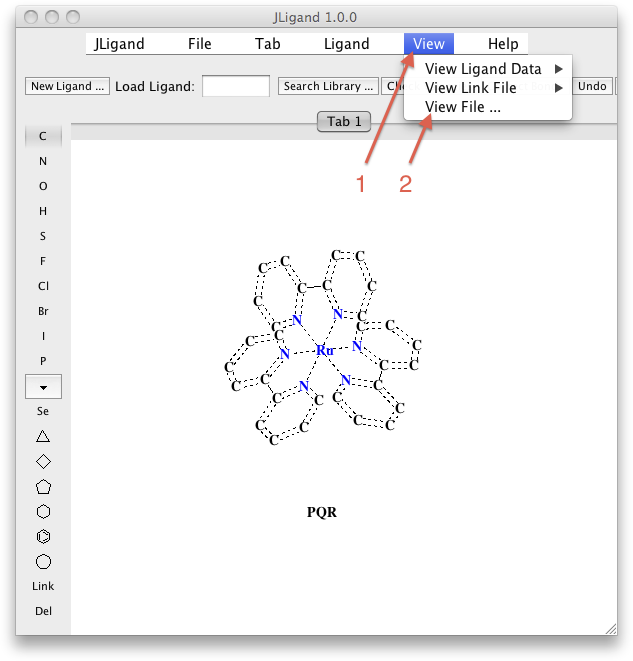
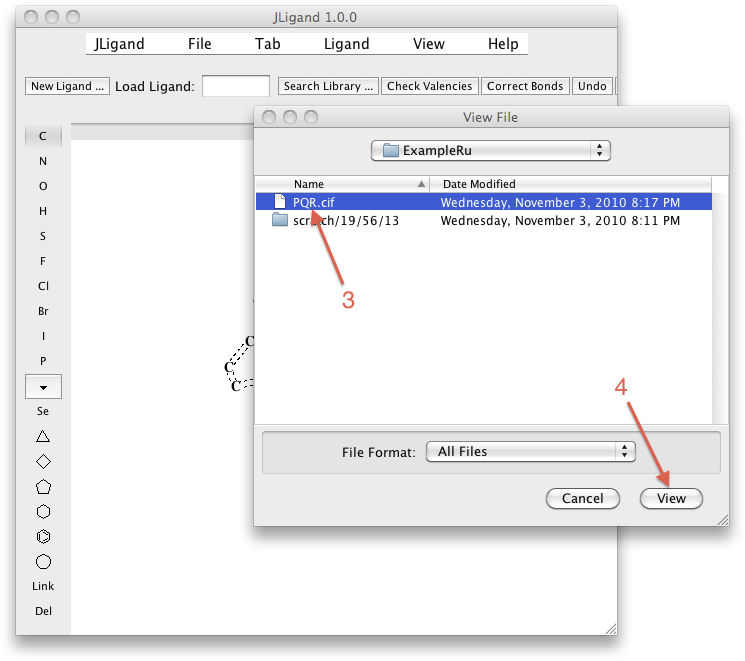
(16) The output cif-file contains an entry defining the cross4 chirality of RU