Contents
IntroductionThe Crystal Object
Generate Symmetry Mates
syminfo.lib
 |
CCP4 Molecular Graphics Documentation | |
| Symmetry Models |
| Documentation Contents | On-line Documentation | Tutorials | CCP4mg Home |
It is often useful to display the symmetry equivalent molecules of a structure solved by crystallography. CCP4mg has two approaches to displaying symmetry related molecules
Using the crystal object This approach is more automated and is appropriate for crystallographic model building. One or more symmetry copies of the model are drawn to the display but only one copy of the model atomic data is stored in the program. If the model is changed (for example the structure is changed or the selection of displayed atoms is changed) then the changes will be reflected in all of the displayed copies.
or
Using the model tool Generate symmetry mates. This tool creates a copy of all the model atomic data, with only the atom coordinates changed (to the new symmetry related position). The original model and the symmetry copy can then be changed independently and any structure analysis or display tool can be applied to the two copies in a more flexible manner. This approach is useful for analysing or creating pictures of the crystal contact between symmetry related models.
Note that the cell and space group for the structure must be in the PDB file in the CRYST1 line. See the PDB Format Definition at wwPDB and the space group must match one of those defined in ccp4mg/ccp4_suite/lib/data/symop.lib. (Hint: the appropriate format for the space group name is the one in inverted commas at the end of the line.)
In CCP4mg a 'crystal' is an object which has the usual crystal symmetry parameters (cell dimensions, space group and symmetry transformations) and which can 'contain' one or more of the loaded models. The crystal object controls the display of symmetry related molecules. A crystal object is created automatically when an electron density map is loaded and can also be created if model coordinate data containing complete crystal parameters is loaded. The crystal object is shown at the top of the CCP4mg Display Table so after a map and a model have been loaded the Display Table will look like this
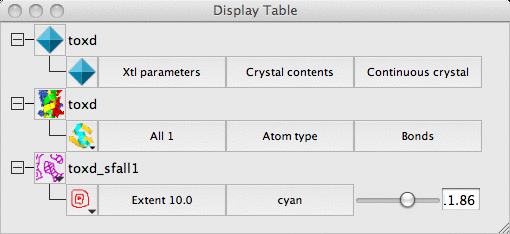
In addition to the entries in the table for the model and the map there is an entry for a Crystal object. The crystal object interface provides tools to control appearance of symmetry related copies of the model and to show crystal feature such as the unit cell edges. The three items of the crystal row in the Display Table are
Parameters The crystal symmetry parameters (space group and cell parameters) are, by default, taken from the map or MTZ file (it is usually more reliable!) but the source of crystal parameters can be selected from the menu listing all of the map, MTZ or coordinate files.
Models in crystal A menu lists all of the loaded models and these can be toggled on or off to be included in the crystal.
Display Style The options are
To remove a crystal, click on the icon ![]() , and select Delete from the menu.
, and select Delete from the menu.
A crystal object can be created without loading a map. A coordinate file containing crystal symmetry parameters must already be loaded. From the File menu select Add crystal and select a coordinate file from which the crystal symmetry parameters will be read.
This tool can be found on the model icon menu. The tool interface looks like this..
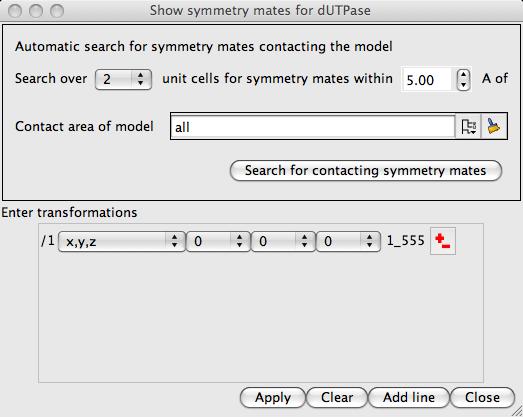
The top frame of the window interfaces to a tool to find the symmetry mates which are close to either the whole of the original model or some part of the model. To use this: select a cutoff distance and, if required, use the selection menu to choose a part of the model; then click on the Search for contacting symmetry mates button. By default, the search for neighbouring symmetry equivalent models is carried out over the range of 2 unit cells either side of the original model. If you suspect that this is not enough then there is an option to change the range.
The neighbouring symmetry mates are listed in a table in the interface and shown in the display. All of the newly generated atoms shown on the display are also added to the atomic data held in the program. The new, symmetry related, chains, residues and atoms are given the same names as the objects in the original structure but the separate symmetry mates are identified by a model number (this is the same as the numbering of models in NMR structures (see Coordinates IDs). Note that no change has been made to the coordinate file but if you wish to save the coordinates click on the model icon, and select File save/restore.
The symmetry related copies are listed in a table showing the transformation and the short-hand symmetry id. The applied symmetry transformations can be changed by clicking on the button showing them and selecting from the menu. You can add new symmetry mates by clicking the Add line button. These changes are only applied after you have clicked the Apply button. Note that if you want to reapply the Search for contacting symmetry mates option that you will probably want to use the Clear option to remove existing symmetry mates first.
By default a new model display object is created automatically to display the symmetry related models and all atoms of the new model are displayed.
The symmetry id is a short-hand representation of a symmetry transforamtion of the form n_xyz where n is the position of the symmetry operation in the syminfo.lib list of operations for the space group (it is therefore fairly arbitrary) and x,y and z are the translation in unit cell lengths with 5 added.
The symmetry information in CCP4mg is taken from the file:
ccp4mg/ccp4_suite/lib/data/syminfo.lib
This is (or should be) the same as the CCP4 program suite distribution of this file. If your data file has a space group label that is not defined in this file then CCP4mg will not create symmetry copies. You can fix problems by editing the syminfo.lib file particularly if you want to support an alternative space group name make a copy of the equivalent spacegroup entry, as shown here:
begin_spacegroup number 8 basisop x,y,z symbol ccp4 8 symbol Hall ' C -2y' symbol xHM 'C 1 m 1' symbol old 'C m' symbol laue '-P 2y' '2/m' symbol patt '-C 2y' '2/m' symbol pgrp ' P -2y' 'm' hklasu ccp4 'k>=0 and (l>0 or (l=0 and h>=0))' mapasu ccp4 0<=x<-1; 0<=y<-1; 0<=z<-1 mapasu zero 0<=x<1; 0<=y<=1/4; 0<=z<1 mapasu nonz 0<=x<1; 0<=y<=1/4; 0<=z<1 cheshire 0<=x<=0; 0<=y<=1/2; 0<=z<=0 symop x,y,z symop x,-y,z cenop x,y,z cenop x+1/2,y+1/2,z end_spacegroup
and change the symbol old value to the spacegroup name that you have in your data.